Users visiting the Webportal require a "user account" to place orders and access particular areas of the Webportal. The "User Admin" area of the Webportal is used to create, edit and manage user accounts for Customers, Reps, and Administration staff.
In order to access "User Admin" users' must login to the Webportal as a user account with "Administrator" and "User Admin" privileges.
Once logged in, the user can access the "User Admin" area from the Administration Menu. (Options > Administration > User Admin)

User Admin
This screen lists and filters all of the users for the Webportal and CMRemoteSales app.
The fields at the top of the screen (Account, Contact, email, etc) are used to filter the users listed in the table below. Simply enter text into a relevant field and then click the "magnifying glass" to filter. Clicking the "cross" button will clear the filters in place.
The users listed in the table can be exported as a spreadsheet by clicking the "User List" button. A list, exclusively of users who have not been "activated" yet can be exported as a spreadsheet by clicking the "Users To Authenticate" button.
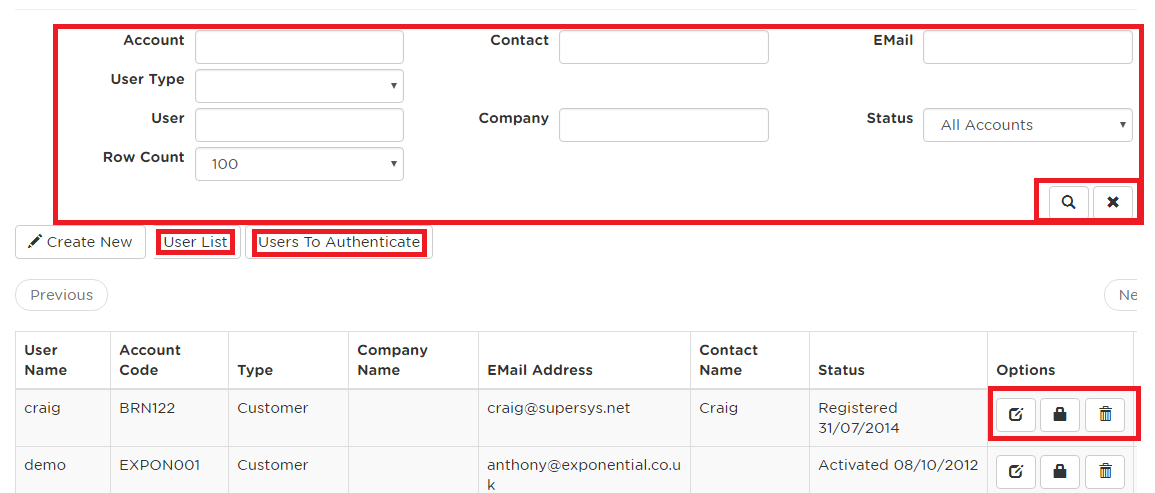
The "Options" allow actions to performed on a user account. The "clipboard" icon opens the edit screen for the user, where as the "padlock" and "trash can" icons reset the password and delete the user, respectively.
User Account Creation
It's important to note that the Webportal user's link to an existing Customer account or Salesforce rep.
That is, a Customer account (or Salesforce Rep/Merchandiser) must be first created in CM and uploaded (via WebLink) before a user can be created on the Webportal.
To Create a new user, login and open the User Admin screen (as mentioned above) and click the "Create New" button.
Next, select the User Type, fill in the appropriate details and click the "Create" button.

User Name - This is the name that will be used in future to login to the Webportal and the CMRemoteSales app.
Account Code - This code links the user to an existing CM account. For Customer "User Types", this will be the same account code that was entered into CM. Rep and Merchandiser "User Types" need to populate this field with their respective rep code that was entered into CM.
User Type - Different user type's allow different levels of access to the Webportal. For example Rep UserTypes have access to multiple Customer Accounts, where as Customer UserTypes only have access to their account.
Password -The password used to login to the Webportal and the CMRemoteSales app.
Email Address - The primary email used to manage the account. For example, this email will be used when resetting the user's password.
Permissions - The user account permissions determine which Admin areas of the Webportal that the user will have access to. We would recommend leaving these unless setting up users for Administration staff (Rep and Customer user types do not have these selected typically).
